Instructions for Mac user
To download and extract your data using a Mac computer, please follow the steps below:
Step 1: If you don’t already have Keka installed you will need to download this app in order to unzip your data file. Go to https://www.keka.io/en/ and download the file as shown to the right.
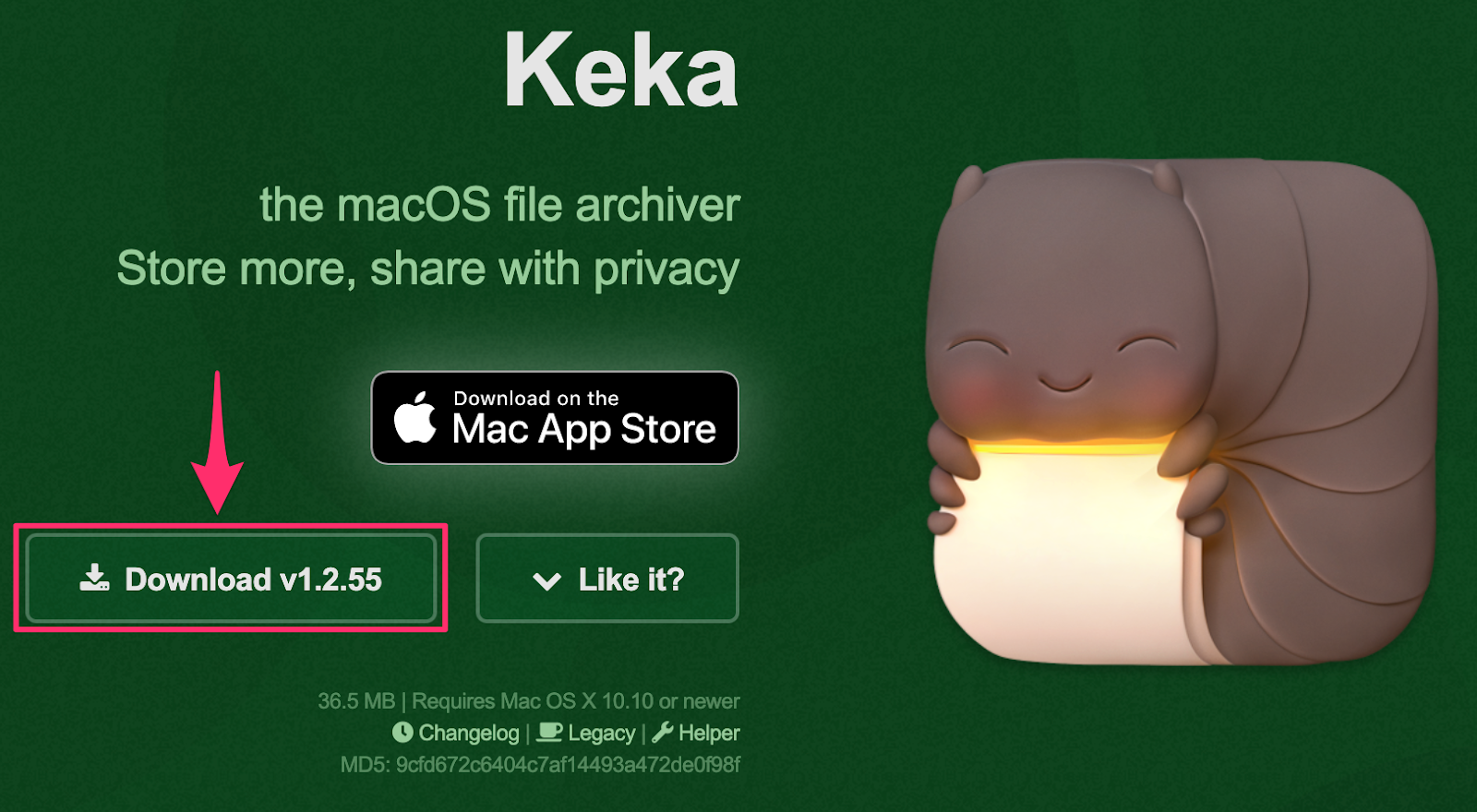
Once Keka has downloaded, open the .dmg file and complete the setup process by following the prompts.
Step 2: Once you have located the zipped file on your computer, hover over the filename and ‘right click’ your mouse, this will bring up options for actioning your file. Select ‘Open with’ and then click on ‘Keka’.
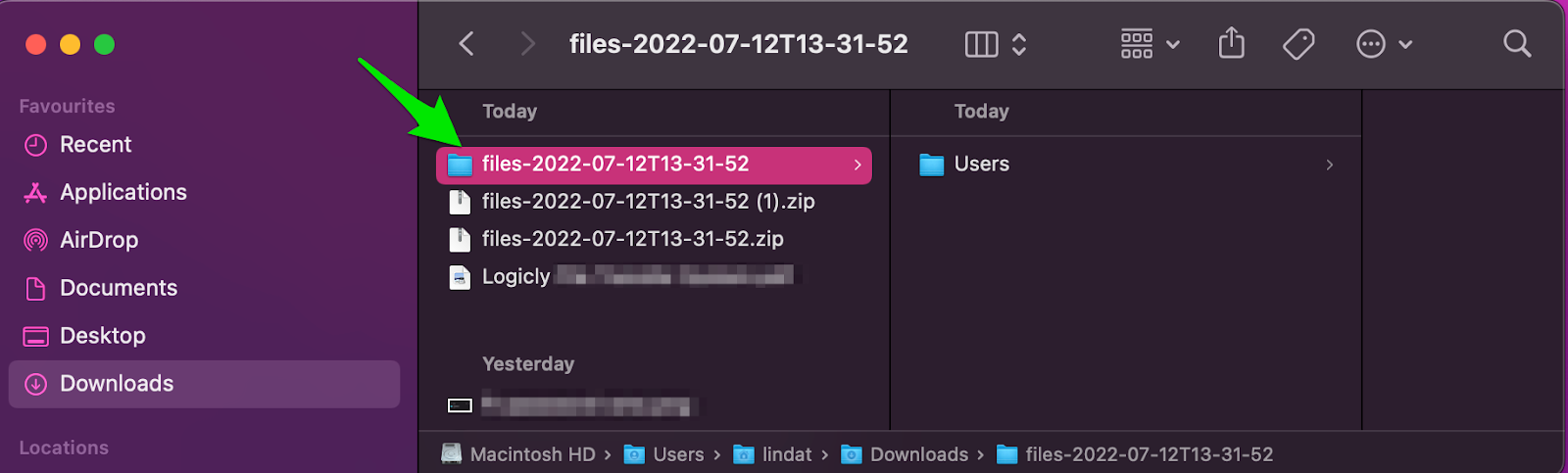
Step 3: A new window will pop up asking you to enter the password that was sent to you via SMS. Enter your password and click the ‘Done’ button to begin the extraction process.
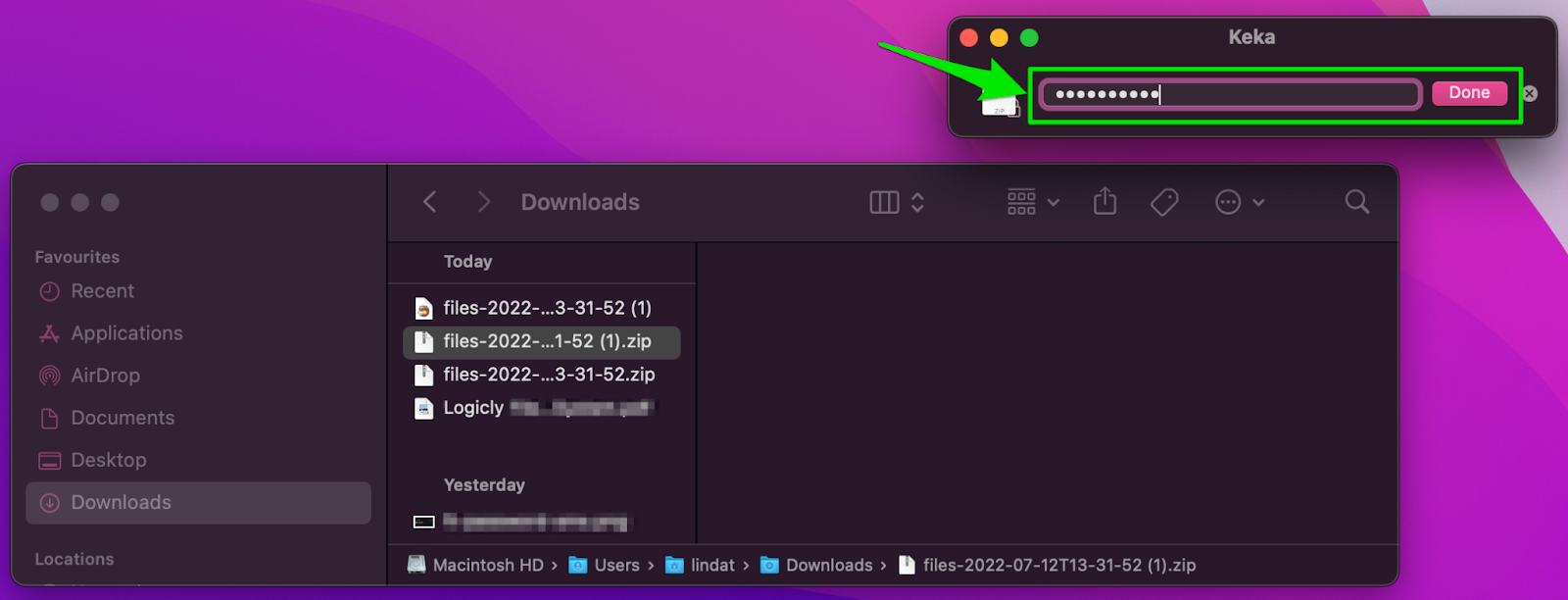
Step 5: Your Data folder is now ready for you to use.
Disclaimer If the method above does not work, please contact your Logicly representative for further assistance, and request the file be sent in a different format.